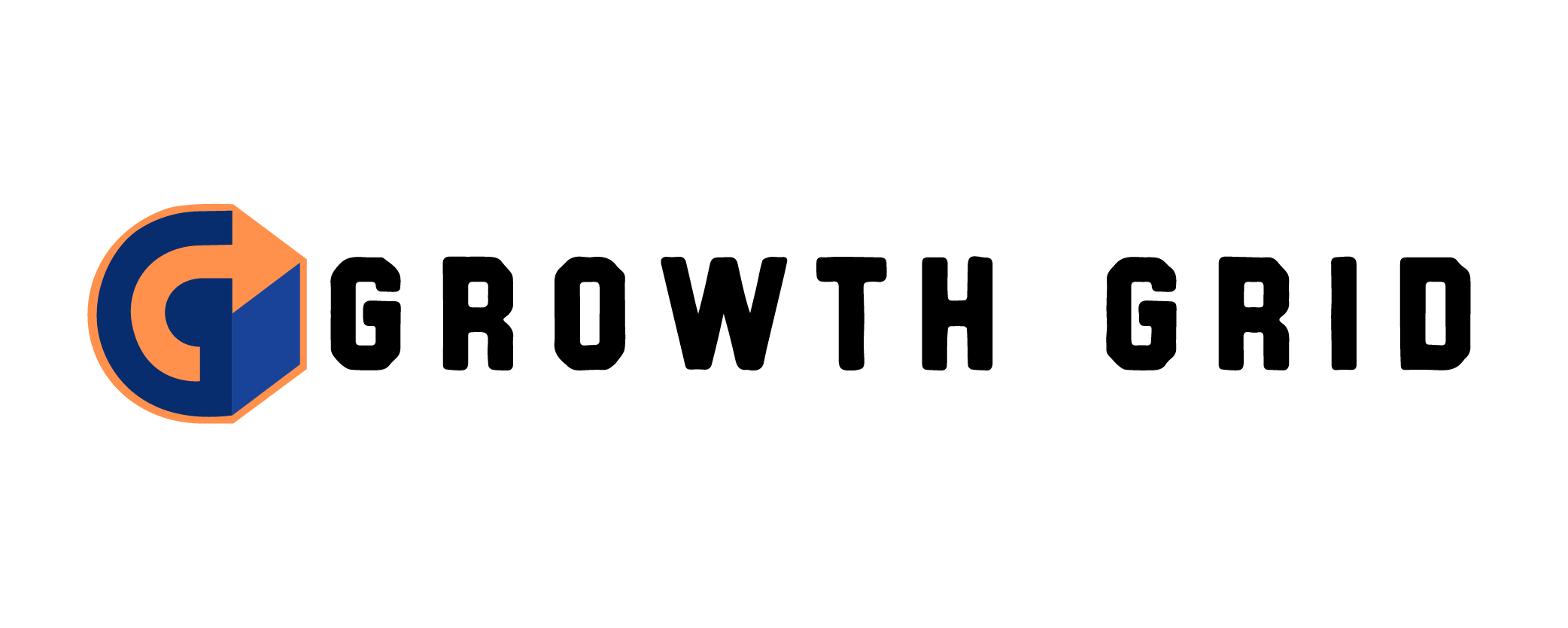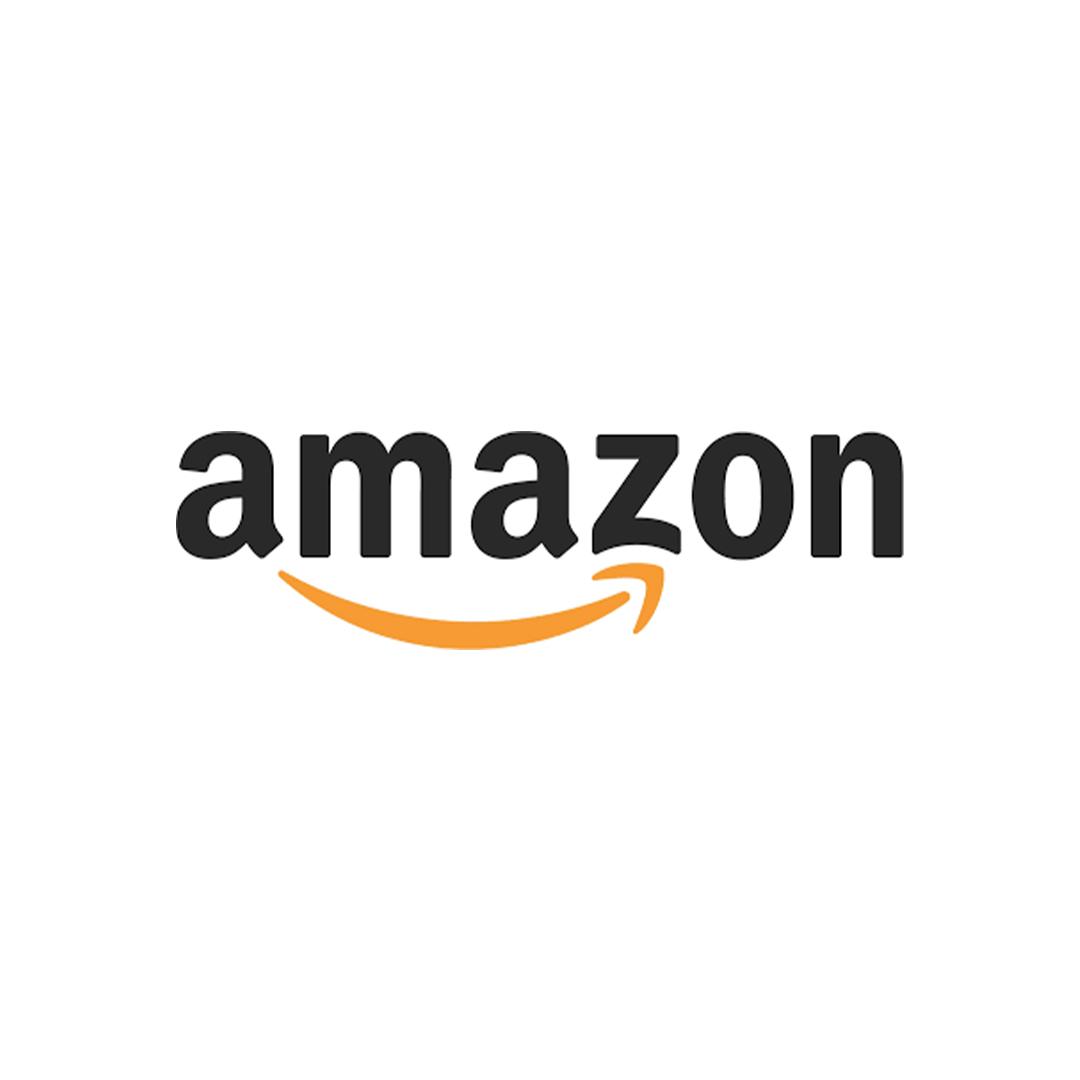
Amazon Seller Central is your gateway to reaching millions of customers directly. While anyone can create an account, thriving on the platform requires much more. Growth Grid Agency simplifies the process with our expert Amazon Account Management services.
Preparing for Account Creation:
Amazon has tightened its verification procedures, demanding detailed personal and business information. To ensure a smooth approval process, it’s vital that all your provided details perfectly align with your supporting documentation. We’ll guide you through this process, ensuring a seamless and successful account setup.
Let us handle the complexities of Amazon Seller Central, so you can focus on building a thriving business.
Amazon Seller Account Setup
1) Seller Central Registration Requirements:
To ensure a smooth and successful registration, having the following information readily available is crucial:
- A) Legal Business Name, Address, and Contact: Provide your accurate and up-to-date legal business name, address, and contact information.
- B) Legal Entity Type: Specify your business’s legal structure (Corporation, S-Corporation, or Limited Liability Company).
- C) Amazon Seller Display Name: This is the customer-facing name of your brand on Amazon. It should be unique, easy to remember, and not infringe on any trademarks.
- D) Email Address: A dedicated email address for your Amazon account, ideally your primary email or one specifically created for this purpose (e.g., [email address removed]).
- E) Valid Credit Card & Billing Address: A valid and internationally chargeable credit card is necessary for account registration.
- F) Phone Number: A readily available phone number, preferably a mobile phone, for verification purposes.
- G) Tax ID: Your company’s IRS Federal Tax ID number or your Social Security Number if registering as an individual seller.
- H) Bank Account & Routing Number: The bank account details where Amazon will deposit your sales proceeds.
Remember: Missing or inaccurate information can delay or even prevent your account approval. Ensure all details are accurate and match your official documentation before beginning the registration process.
2) 2-Step Verification:
Enhanced Security for Your Amazon Seller Central Account
Amazon prioritizes account security and mandates Two-Step Verification along with additional documents to verify your Seller Central account.
Prepare in Advance:
- If you own a smartphone, we recommend downloading the Google Authenticator app beforehand:
- [Download for iPhone]
- [Download for Android]
- Keep a mobile phone readily available as an alternative verification method.
These measures ensure that only authorized individuals access your valuable account information.
3) Amazon Account Verification Requirements: Add Your Heading Text Here
Essential Documents for Amazon Seller Central Registration
Please have these documents ready. Store them in a folder for easy access and save them as JPGs (e.g., driver’s license) or PDFs (e.g., bank statements).
A) Valid, Government-issued Photo ID – Driver’s License or Passport
You’ll need to upload these to Seller Central’s verification section: (https://sellercentral.amazon.com/hz/approvalrequest/register)
- Driver’s License: Scan BOTH sides as SEPARATE JPG files (name them something like: DL-Front.jpg, DL-Back.jpg).
- Passport: Scan the main page with your photo and information.
The document you provide must clearly show:
- Your full name
- Your birthdate
- The document’s expiry date
- Your signature (if it’s on the document)
- The country that issued it or your country of citizenship
B) Bank or Credit Card Statement
Make sure the statement includes:
- Your business name
- The billing address
- Bank details
- The statement’s issue date
You need to provide the ENTIRE statement, even if there are blank pages. The bank account information must match what you give Amazon (business name and address).
Important: You can hide account balances and transaction amounts, but the account number itself MUST be visible for Amazon to verify it.
Create an Amazon Seller Central Account
- Log Out of All Amazon Accounts:
- It’s essential to log out of any personal Amazon accounts before you start. This prevents your new business account from being permanently linked to your customer account. Log out and clear your browser history to be safe.
- Go to the Registration Page:
- Visit https://sell.amazon.com/ and click “Sign Up.“
- Provide Basic Information:
- Enter your name, the professional email address you’ll use for the account, and a strong password. Click “Next.“
- Verify Your Email:
- Amazon will send a one-time password (OTP) to the email you provided. Enter it to confirm your email is valid.
- Enter Legal Details:
- Provide your legal name and agree to Amazon’s terms and conditions. While you don’t need a formal business entity to start, it’s highly recommended. If you’re a sole proprietor, use your full name.
- Add Business Information:
- Enter your business address and other details. If you have a brand name, enter it as your Seller Display Name (you can change it later). Provide your mobile number for verification.
- Set up Billing:
- Enter your credit card information and billing address. An invalid credit card will lead to registration cancellation.
- Set up Deposit Method:
- Provide your bank account and routing number. Amazon pays sellers via ACH (Automated Clearing House) every two weeks, so ensure your bank supports this.
- Tax Information:
- Complete the “Tax Information Interview.“
- US residents will likely fill out a W-9 form, while non-US residents will use the W8-BEN.
- Consent to electronic submission, sign, and submit the form.
- Double-check all information before final submission.
- Click “Exit Interview” after validation.
- Skip Product Information (Optional):
- You can bypass the section asking for general product details for now.
IDENTITY VERIFICATION
Choose your country from the dropdown menu and proceed to the next step.
To confirm your identity, you’ll need to submit two forms of identification:
- A driver’s license or passport number.
- A bank account or credit card statement.
Upload the required documents to Amazon’s secure platform.
Once you’ve provided all the necessary information, click “Submit.“
You’ll then see a confirmation message indicating that Amazon has received your application.
Upon successful verification by Amazon, you’ll gain access to your Seller Central account.
Amazon 2-Step Verification
Get Ready for Two-Step Verification
Before you enable Two-Step Verification, make sure you have access to one of these:
- A mobile phone capable of receiving SMS (text messages).
- A landline telephone.
- An authenticator app installed on a smartphone or tablet.
We suggest using an authenticator app as your primary method and having one or two phone numbers as backups. (Note: Amazon often requires new sellers to initially use a phone number as their primary method.)
How to Set Up Two-Step Verification
- Go to Seller Central: Click
Settings>Login Settings. - Access Advanced Security: Next to
Advanced Security Settings, clickEdit. - Get Started: On the Advanced Security Settings page, click
Get Started. - Choose Your Primary Method: Select either
Phone numberorAuthenticator App.
If you choose “Phone number”:
- Select
Text message (SMS)orVoice delivery (you will receive a phone call). - Enter your country code and phone number, then click
Send codeorCall me now. - Enter the code you receive and click
Verify code and continue. - If you encounter errors, double-check your number format and try again.
If you choose “Authenticator App”:
- Install an authenticator app on your device. Click
Need an app?for help. - Create an account in the app and scan the barcode on the webpage. If scanning fails, click
Can't scan the barcode?for a manual entry key. - Enter the code generated by the app and click
Verify code and continue.
Add a Backup Method:
- Choose a backup method different from your primary one.
- If using SMS or voice call, enter the phone number and click
Send code. - You MUST add a backup to complete setup. If you can’t verify it now, check
Skip verificationand clickSave backup number.
Important Notes:
- If you can’t download an app or don’t have a second number, consider using a trusted friend or family member’s number.
- If you can’t access codes, you might need Account Recovery (up to 48 hours).
- You can mark your device as “trusted” to skip codes in the future.
- Finally, click
Got it. Turn on 2-Step Verification.
Amazon Identify Verification Video Call
Speed Up Verification with an Amazon Identity Verification Video Call
To fast-track your account setup and enhance security, Amazon may offer an Identity Verification Video call. Ensure you have a device with a working camera, microphone, and internet connection before requesting the call.
Choose Your Call Type:
- Instant Video Call: Connect with an Amazon associate immediately.
- Scheduled Video Call: Book a convenient time for your verification call.
Have Your Documents Ready:
The associate will ask to see the documents you uploaded earlier, like your driver’s license and possibly your bank/credit card statement. It’s best to have physical copies on hand, just in case.
Technical Tip: Amazon recommends using Safari on iOS devices and Google Chrome on other devices for the best experience.
Amazon Seller Central Login
Access Your US Amazon Seller Central Account:
- Log in here: https://sellercentral.amazon.com/
Welcome to the World of Amazon Selling!
You’ve officially joined the ranks of Amazon sellers.
Ready to take your business to the next level?
If you’d like expert guidance navigating the Amazon marketplace, schedule a free Discovery Call with our team by completing the form below. We’re excited to partner with you on your journey to success!